As an Administrator (or anyone who manages Salesforce within an organisations), you may find yourself in a position where you need to troubleshoot Salesforce to resolve any issues you may be experiencing. In this blog post, we’ll discuss some tips for Administrators to troubleshoot Salesforce effectively. Some might be really obvious, some might be new for your.
Check System Logs
If you’re experiencing issues with Salesforce, checking the system logs can help you identify the root cause of the problem. Salesforce logs all system events, including error messages, which can be accessed by going to Setup > Logs > Debug Logs. By reviewing these logs, you may be able to identify any errors or issues that are causing problems.
Use Developer Console
The Salesforce Developer Console is a powerful tool that can help you troubleshoot complex issues with Salesforce. It allows you to execute code, query the database, and debug issues within the Salesforce environment. If you’re experiencing issues that are difficult to troubleshoot, using the Developer Console can help you identify the root cause of the problem.
Check the Object and Field Level Security
If you’re experiencing issues with data access or visibility, it’s important to check the object and field level security settings. These settings determine who has access to specific objects and fields within the Salesforce environment. Ensure that the appropriate users or profiles have the necessary access to the objects and fields that they need to work with.
Check the Validation Rules and other Automation Processes
Validation rules and Automation Processes can sometimes cause issues with data entry or processing within Salesforce. If you’re experiencing issues related to data entry or processing, check the validation rules and processes to ensure that they’re configured correctly and aren’t causing any conflicts.
Check Integration and API Calls
If you’re experiencing issues related to integrations or API calls, it’s important to check the integration and API configuration settings. Ensure that the integration or API settings are configured correctly and that any necessary authentication or authorization is in place.
Check Apex Code
Apex code is a programming language used within Salesforce to customize and extend the functionality of the platform. If you’re experiencing issues related to custom code or functionality within Salesforce, check the Apex code to ensure that it’s written correctly and isn’t causing any issues. If you are an Administrator, you might need to ask your development team to do the troubleshooting for you.
Use Third-Party Tools
There are a range of third-party tools and applications available that can help you troubleshoot and diagnose issues within Salesforce. These tools can range from simple diagnostics to more advanced monitoring and analysis tools. Consider using third-party tools to help you troubleshoot complex or recurring issues within Salesforce. The AppExchange has a wide variety of options available. Top Tip, always install in Sandbox first! If you do not have a Sandbox, see if it supports installation in a Trailhead org.

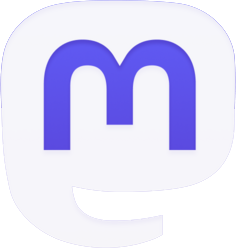
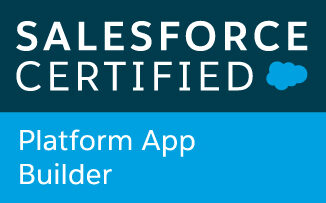

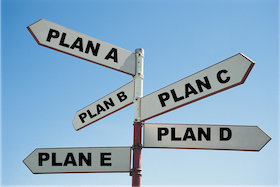
Be the first to comment