What You’ll be Doing to Earn This Superbadge
- Administer report and dashboard visibility and access
- Apply report types and fields
- Design a record filtering strategy
- Create and surface report charts and dashboards
- Apply buckets, groups, and custom summary formulas
- Create dashboard components
So overall not a really complicated superbadge if you have done the reporting modules. But it does cover some tricky bits
1. Organize and manage reports and folders
All set up is pretty straightforward and the challenge clearly outlines
what you need to do.
Tip 1: if you struggle to delete fields from the report type, either use different browse, or create a section, put all fields you want to delete in there and then delete the section
Tip 2: DO NOT DELETE any reports. Read carefully what you need to do 🙂
2. Build Sales reports
Create the 3 reports as outlined in the text.
Tip here; the main error will occur due to this sentence: “To ensure this report works as intended, keep users from adjusting the criteria that determines which accounts are shown.”
Think what you have to do here to avoid users adjusting the report
3. Create reports for the Support team
These reports become a bit more tricky compared to challenge 2.
You have to play around with buckets and the settings in the report builder. Make sure again you follow the text to the dot, don’t put in more fields then needed in your reports.
4. Create a report for the R&D team
Again it is playing around with the report options, exploring buckets, summary display and the report settings
5. Create a report for the Executive team
The biggest challenge in here will be getting the formula right for the Adjusted Expected Revenue. They do give you a helpful clue – “do not create new fields”. What needs to be calculated can be done based on the existing fields in the report.
6. Update existing reports
Filters are your friend in this step. Once you have done your reports you need to play around with the Lighting App Builder.
7. Create the SolarBot dashboard
Follow the instructions to the letter.
This one took me several goes and I kept getting weird error messages. If you get one with the reference error ID, you just have to keep adjusting your dashboard components. It doesn’t mean you have to start over again or can’t continue. They mean that something is wrong in your dashboard based on the description provided. Just keep readjusting the size of components and where they are placed to get it to work in the end.
My top tip for this part is, do it in stages. Put in all the components as you think they are required. Then run the check. If wrong, make one change and note down what you change. Check again. If wrong, you can either undo your change, or continue with another change, depending on the error message.
8. Make reports and dashboards more discoverable and usable
Now you can have some fun with the dashboard. Play around with the colour scheme, filters and Lighting App Builder
Top tip: Make sure to unsubscribe once you have completed your badge. 🙂
And with that you have completed another superbadge.
If you have any questions or need some tips, drop a message in the comments below!

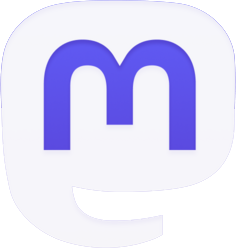



Be the first to comment