Salesforce is a powerful platform that offers a wide range of services to help organizations streamline their business processes. However, even the most robust platforms can experience issues from time to time. As an end user, you may find yourself in a position where you need to troubleshoot Salesforce to resolve any issues you may be experiencing. In this blog post, we’ll discuss some tips for end users to troubleshoot Salesforce effectively.
Check for Known Issues
Before jumping into any troubleshooting, it’s a good idea to check if Salesforce has any known issues that may be affecting your experience. Salesforce maintains a dedicated status page that provides real-time updates on any known issues, scheduled maintenance, or service disruptions. You can access this page by visiting status.salesforce.com.
Verify Your Internet Connection
Salesforce is a cloud-based platform, which means that it requires a stable and reliable internet connection to function correctly. If you’re experiencing issues with Salesforce, the first thing to check is your internet connection. Ensure that your internet connection is stable, and you have sufficient bandwidth to access Salesforce.
Clear Your Browser Cache and Cookies
If you’re experiencing issues with Salesforce, clearing your browser cache and cookies can sometimes resolve the issue. Clearing your cache and cookies can help resolve issues related to cached data or corrupted cookies that may be affecting your experience.
Try a Different Browser
If clearing your cache and cookies doesn’t resolve the issue, try accessing Salesforce using a different browser. Sometimes, issues can be related to the browser you’re using, and using a different browser can help resolve the issue. The preferred browser is in general Chrome, but there are occassions where you might want to try Firefox or Safari. In general Windows based browser are not recommended, unless your company has specifically build their Salesforce solutions on here.
Disable Browser Extensions
Browser extensions can sometimes interfere with the way Salesforce functions. If you’re experiencing issues with Salesforce, try disabling any browser extensions you have installed, and then try accessing Salesforce again.
Check Your Security Settings
Sometimes, issues with Salesforce can be related to your security settings. Ensure that your browser’s security settings are set to allow Salesforce to run correctly. If you’re using an antivirus program, ensure that Salesforce is added to the program’s whitelist to ensure that it’s not being blocked by your antivirus.
Clear Your Salesforce Cache
Salesforce stores data in your browser’s cache to help speed up your experience. If you’re experiencing issues with Salesforce, clearing your Salesforce cache can sometimes resolve the issue. To clear your Salesforce cache, click on the gear icon in the upper-right corner of your screen, select Setup, click on the Lightning Experience menu, and then click on Clear My Cache.
If you’ve tried all the above troubleshooting steps and are still experiencing issues with Salesforce, it’s time to contact your Salesforce Administrator or Developer. They have a great many tools and knowledge to deal with issues as well as the option to further investigate with Salesforce if there is a wider issue at hand.
Top Tip:
Make screenshot of any errors and give bullet points to outline steps taken. That will save your Salesforce Guru a lot of time.

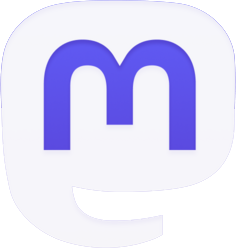
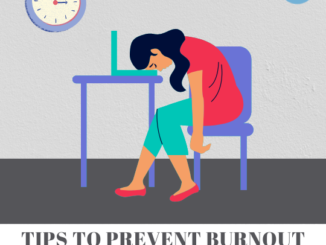


Be the first to comment